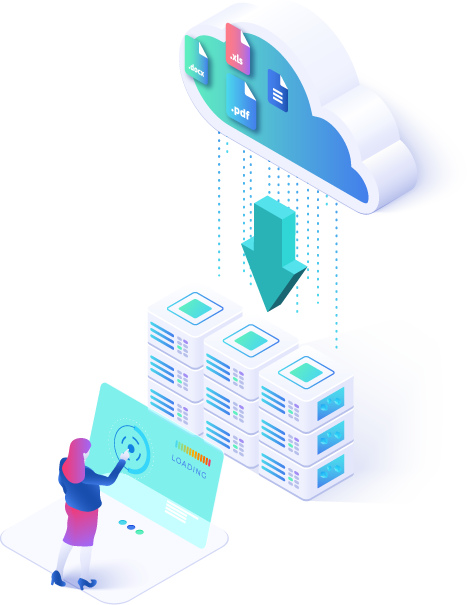Box Named a 2020 Gartner Peer Insights Customers’ Choice Vendor for Content Collaboration Tools. As more and more customers move their data to Box cloud storage, we prepared some useful tips before your next migration into Box.
In today’s ‘work from anywhere’ environment, we couldn’t agree more with Gartner who noted that “secure, trusted content collaboration tools are crucial for remote working”. Box is a popular cloud storage that provides the flexibility to save files securely in the cloud, and access them whenever needed and it’s easy for the entire organization to use it and maximize collaboration. That’s why we see many Dropbox-to-Box migration solutions and you need to find the most suitable for your migration needs.

Here’s what you must know before you transfer Dropbox to Box:
- Know how much data you have to transfer to Box. You can use Cloudsfer’s analyzer tool for free and get figures folders count, data volume, file type, and more…
- If you have an admin account, make sure to do the migration with both admin accounts.
- Have too many users to handle? Search for a multi-user migration tool to migrate permissions and security (very important in Box to OneDrive migration).
- For ensuring the correct user mappings, please check that the email of the user is the same in both environments (also when you migrate Box to Google Drive).
- Make sure you have the ability to migrate all file types. It is very easy to use a box migration tool like Cloudsfer, which automatically handles migration challenges according to Box restrictions.
- Prevent data loss by searching a box migration solution that enables you to maintain metadata, preserve creation and modification dates, and retain file versions.
- After the migration, you should check the reports and create a backup for all your data.
Many use Box because of its security, admin support, and data loss prevention. When considering a migration, it is important to allow third-party apps to ensure an error-free migration. Try for free Cloudsfer’s Migration tools for Box.
How to migrate Box to OneDrive?
After you will create your free account with Cloudsfer, you can test it with a free GB without any commitment. See the following video and learn best practices for moving files from Box to OneDrive and also how to transfer files from Box to google drive with ease:
With Cloudsfer, migrating from Box to Dropbox is so easy! Just connect to your source (e.g Box to Google Drive). Then choose the folders you wish to migrate and your target (e.g copy files from Box to google drive). After choosing your preferences, run the migration.