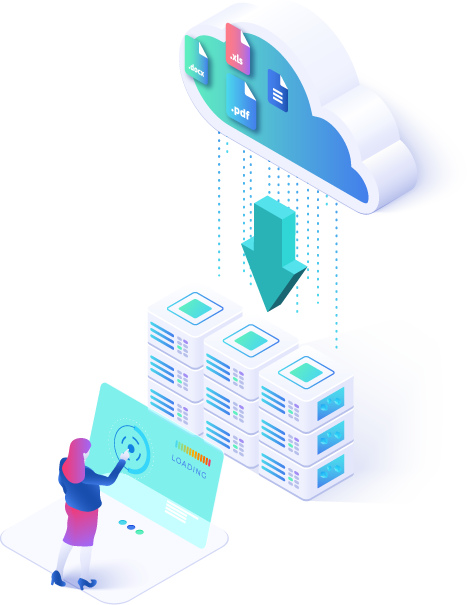Nowadays, users have more than one place to store their data, even in the cloud or on-premise storage. However, what happened if you want to switch between your storage or transfer data for example migrating from Dropbox to Google Drive directly? How to move Dropbox folder with all metadata, shared content, permissions, etc.? Looking for an easy way to migrate Dropbox? Here in this article, we’ll show you how to move files from Dropbox to Dropbox easily with our Dropbox Migration tool.
Dropbox offers cloud storage, file synchronization, personal cloud, and client software. Many users seeking ways to transfer files from Dropbox to other cloud providers (migrate Dropbox to Google Drive) or migrate into Dropbox (backup Box files to Dropbox).
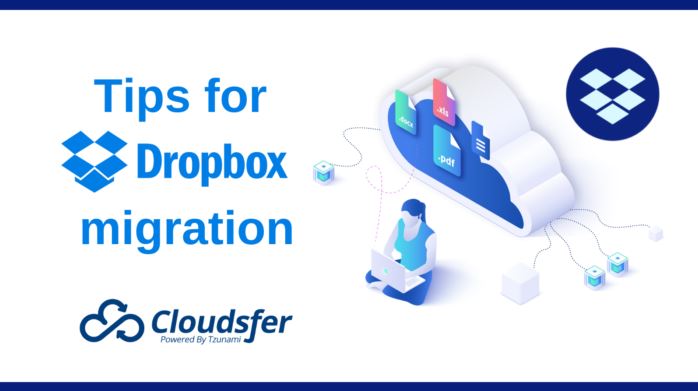
Tips before migrating from Dropbox
1. Make sure you have a Dropbox backup.
2. Let your team know about the migration.
3. Check the permissions and how you want it to be saved in the new platform.
4. Make sure that your target has enough space.
5. Check your internet connection.
If you want to quickly & securely transfer data from Dropbox to SharePoint, Google Drive, Box, OneDrive File System and many more integrations, you are recommended to try a professional cloud transfer service like Cloudsfer. Now, follow the steps below to quickly and safely move from Dropbox to OneDrive or any integration.
How to copy files from Dropbox to an external hard drive
Cloudsfer integration for Dropbox is designed to quickly migrate data from and/or to Dropbox – In a few quick steps. With Cloudsfer, you can migrate the content that was shared with you or by you and even transfer data to Dropbox team folders.
- In Cloudsfer’s app, you need to choose the Dropbox (personal/admin) connector from the list as shown below and then click Connect.
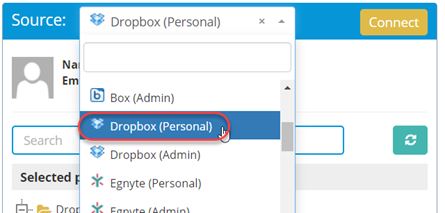
- In the pop-up window, please enter your Dropbox account details and allow Cloudsfer to access your account.
Please note, this is a regular login window, your details are protected i.e. encrypted and Cloudsfer doesn’t keep any user credentials.
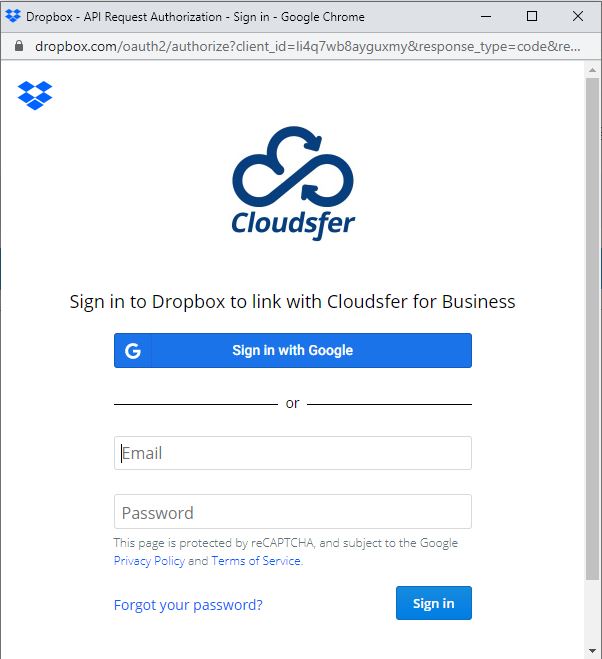
- Select the folder you wish to migrate, Cloudsfer allows migration of Dropbox accounts when using Dropbox (admin) connector. Administrators can migrate from and to their Dropbox Business sub-accounts.
Dropbox Shared Folders, team folders, and folders that are collaborated with users in your Dropbox are supported as well.
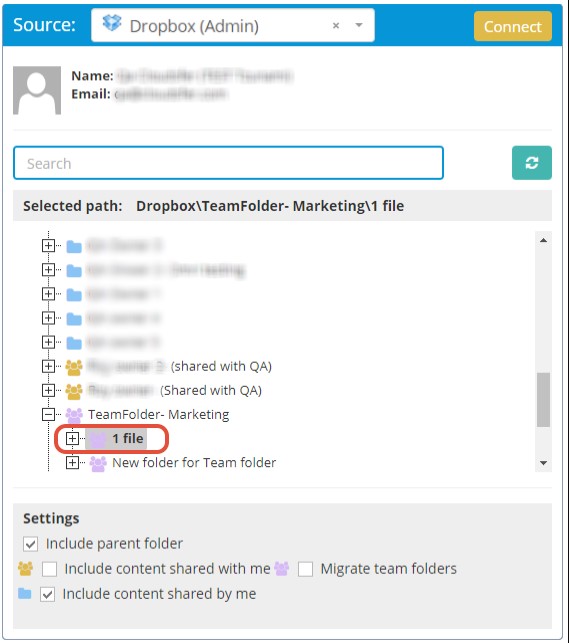
Select any of Cloudsfer’s supported Targets even if in on-premise hard drive or any cloud storage and click “Create Plan” – create as many plans as needed.
Run the migration or create a backup on a daily, weekly, or monthly basis.
How to transfer documents to Dropbox
- Select your Source from the list as shown before (for example choose Google Drive to move files from Google Drive to Dropbox).
- Choose Dropbox as your target and enter your Dropbox account details.
- Choose the path you wish the content to be transferred to, and click on “Create Plan”
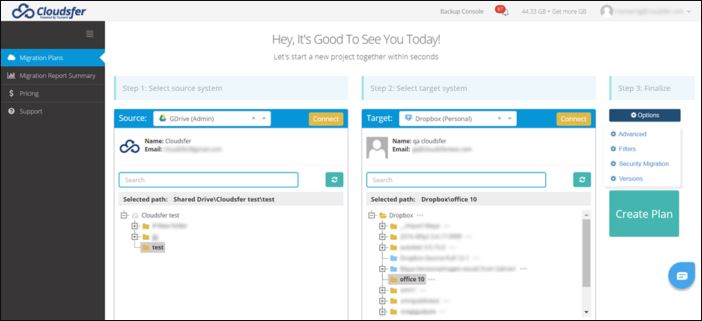
Tips after migrating from Dropbox
- Check the migration reports.
- Notify users once the migration has been completed and assist them with setting up access to their new environment.
- Don’t worry if people were changing files during the transition, use Cloudsfer’s Delta Migration feature to transfer only the new data.
- Update your backup and even sync Google Docs and Dropbox for example.
Cloudsfer provides a free trial with many useful settings to save your time and effort. If you want to transfer Google Drive to Dropbox or even migrate from Dropbox to Google Drive or any other integration, or even move Dropbox folder merge multiple Dropbox accounts let us know and we will be happy to help you during your Dropbox migration process.