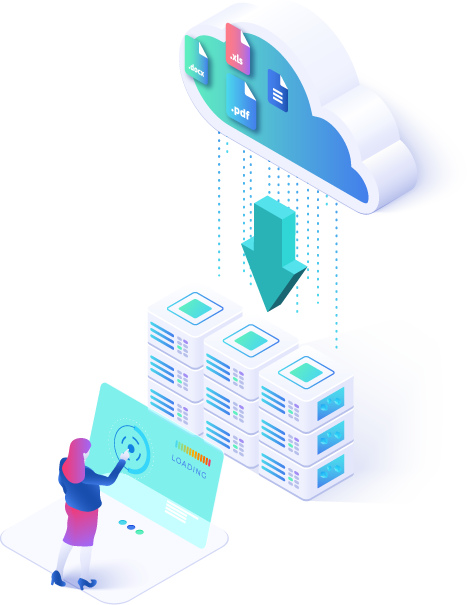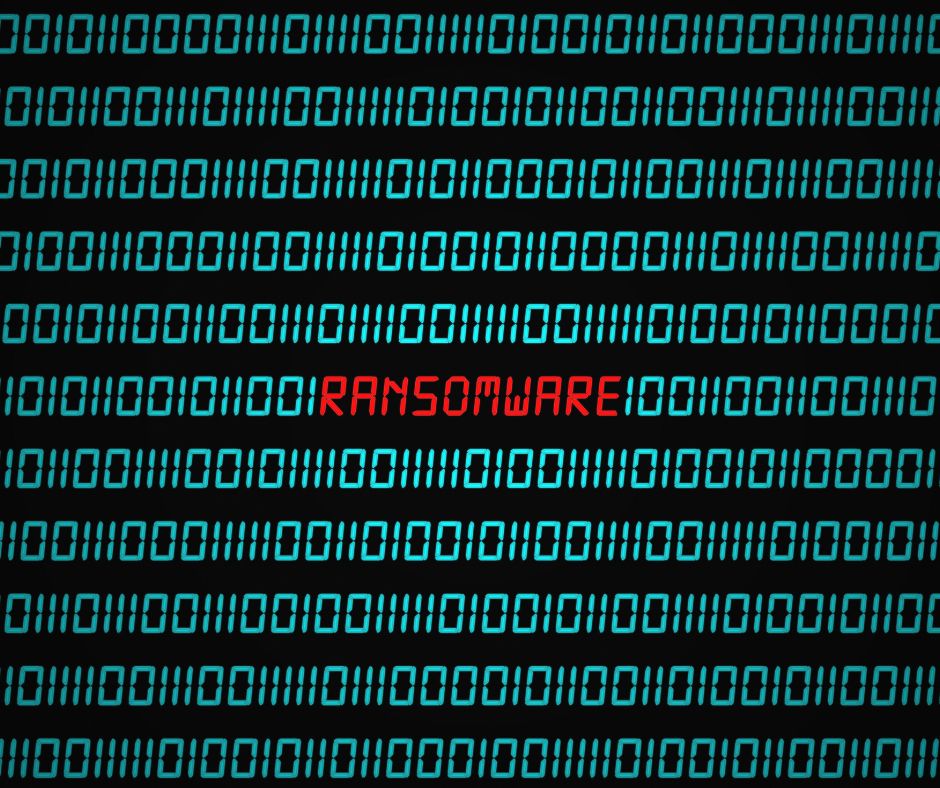Backup your valuable
Autodesk Construction Cloud &
BIM 360 Projects and files
Prevent data loss by automatically backing up your BIM 360 and Autodesk Construction Cloud (ACC) with Cloudsfer.
Quickly restore files whenever needed.
Trusted By 1000+ World's Leading Brands















Your valuable projects and files are at risk.
Autodesk’s terms and conditions state that you are responsible and have the full ownership of the data stored on their services.
In fact, Autodesk recommends backing up data with a third-party service.
Data breaches, cyber-attacks, file deletions and natural disasters affect numerous companies every day.
Can you afford to be next?
human error
in risk
You must backup as a safety net.
The good news is that it is now an easy, automated, secured, affordable, scalable process with Autodesk partner Cloudsfer.
Easily automate backups to your local file server, Amazon S3 or
Azure Blob.
And if an emergency strikes? restore files in minutes.
Get a free step-by-step guide: “How to safeguard your Autodesk files from a risk?”
Why Cloudsfer?
Invest your time in what’s important rather than manual action. Let the backups do the work for you.
In the event of an accident, protect your business continuity.
with detailed reports indicating backup status, time status, metadata and version status.
Our system identifies encrypted files, alerts you, and filter out any ransomware files.
Skip lengthy tutorials and how-to guides; the user interface is intuitive and friendly, allowing you to initiate and follow backups with ease.
While most cloud providers delete the recycle bin content after 30 days, with Cloudsfer, your data is protected forever.
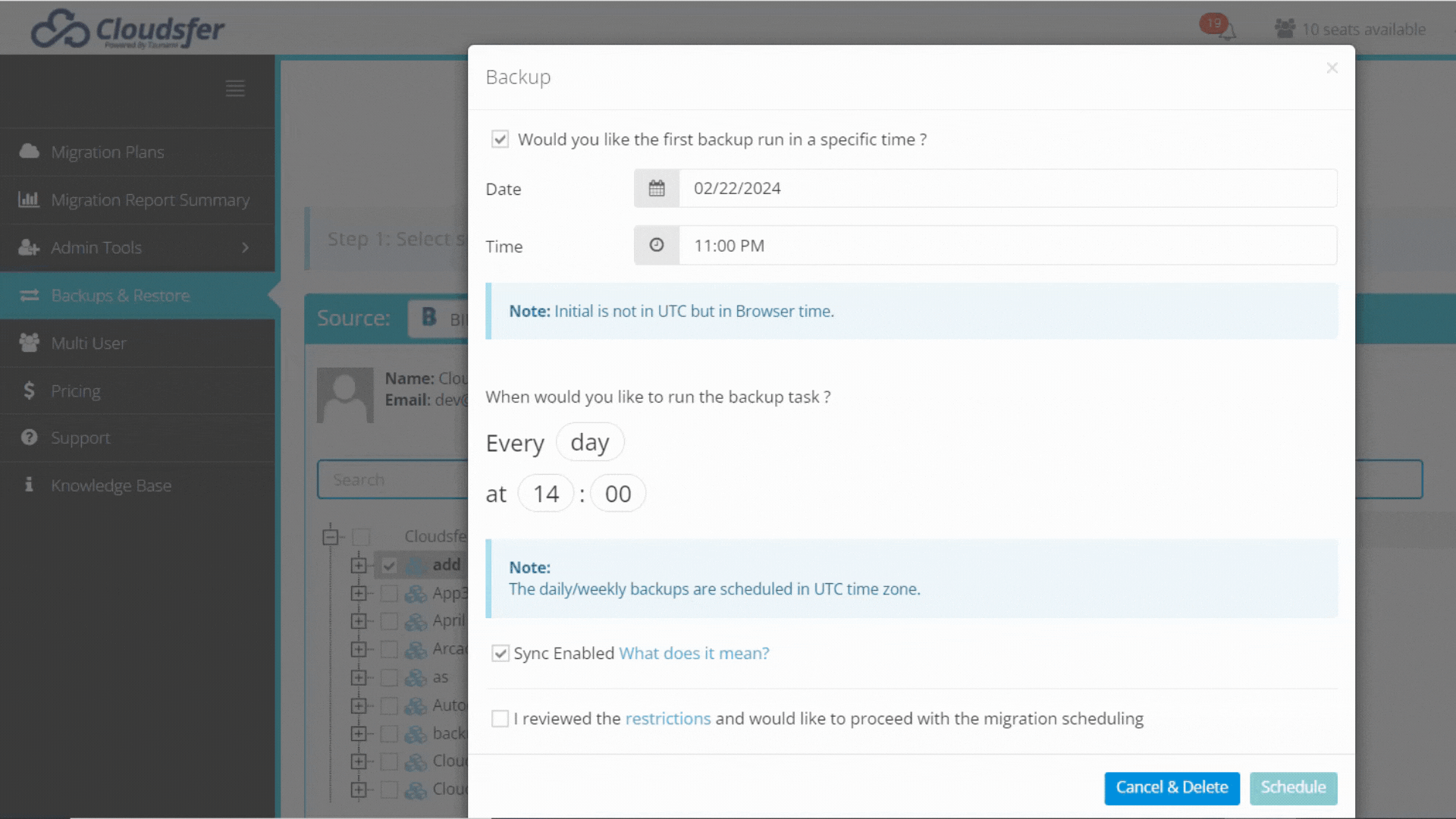
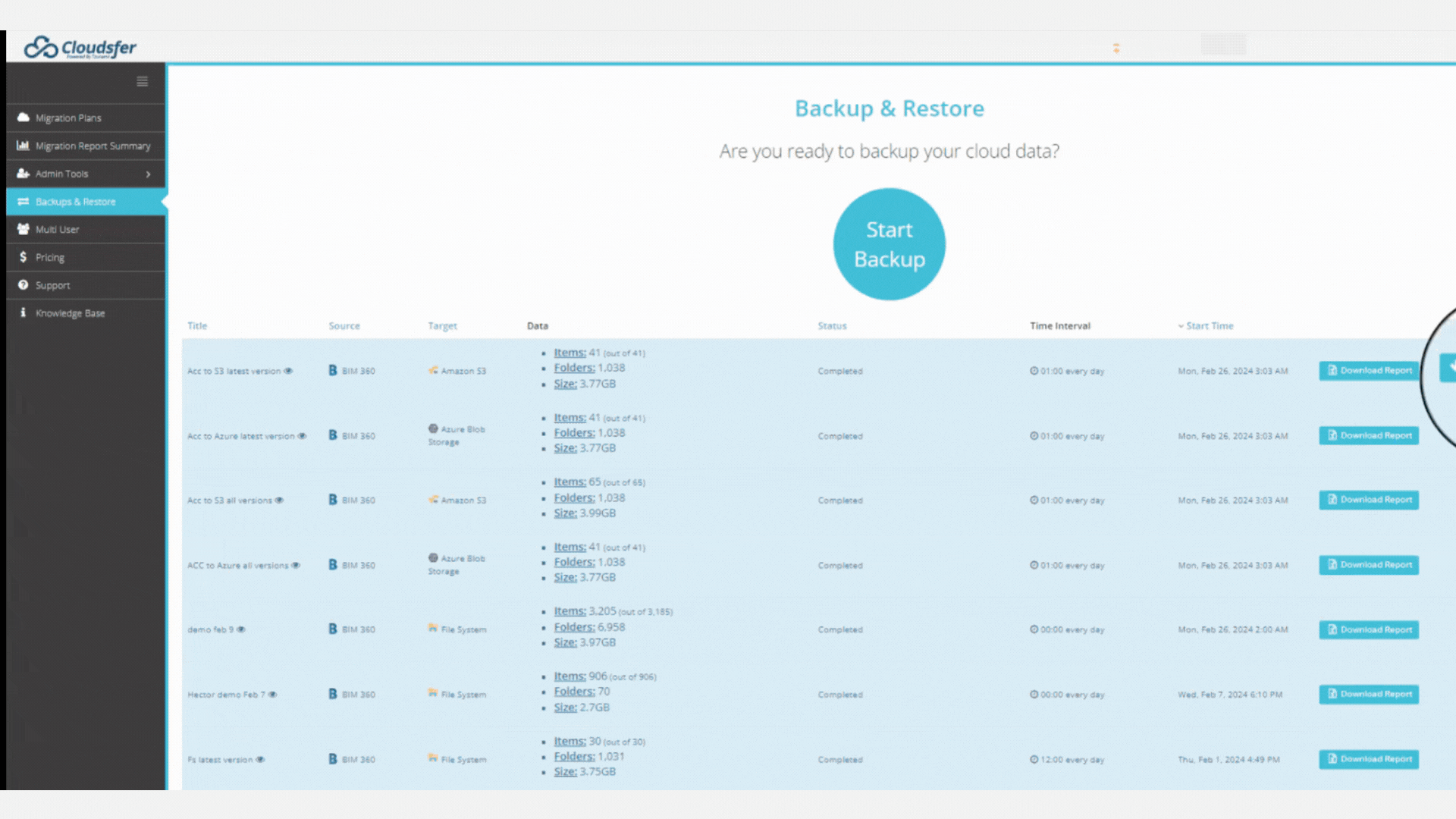
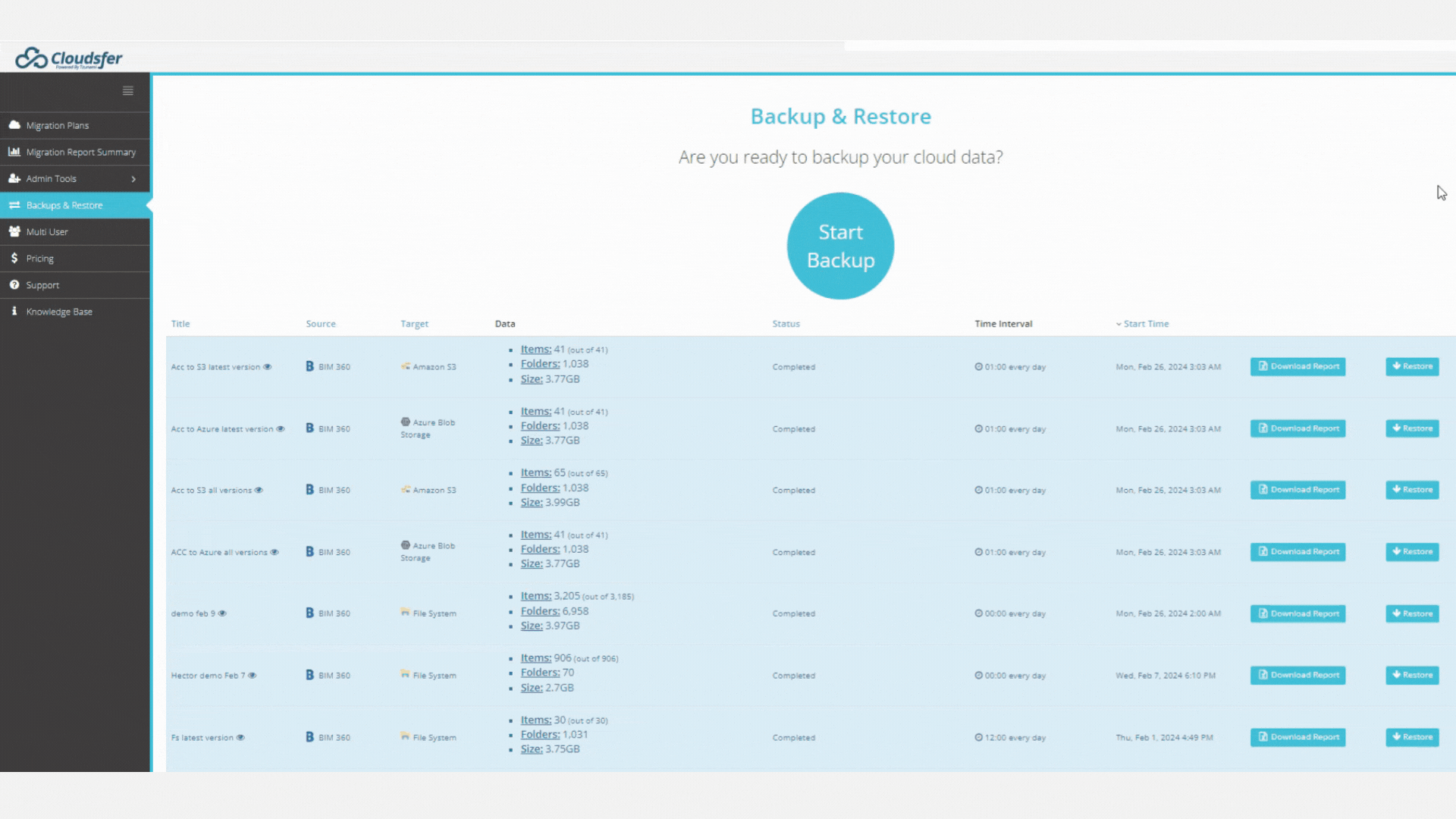
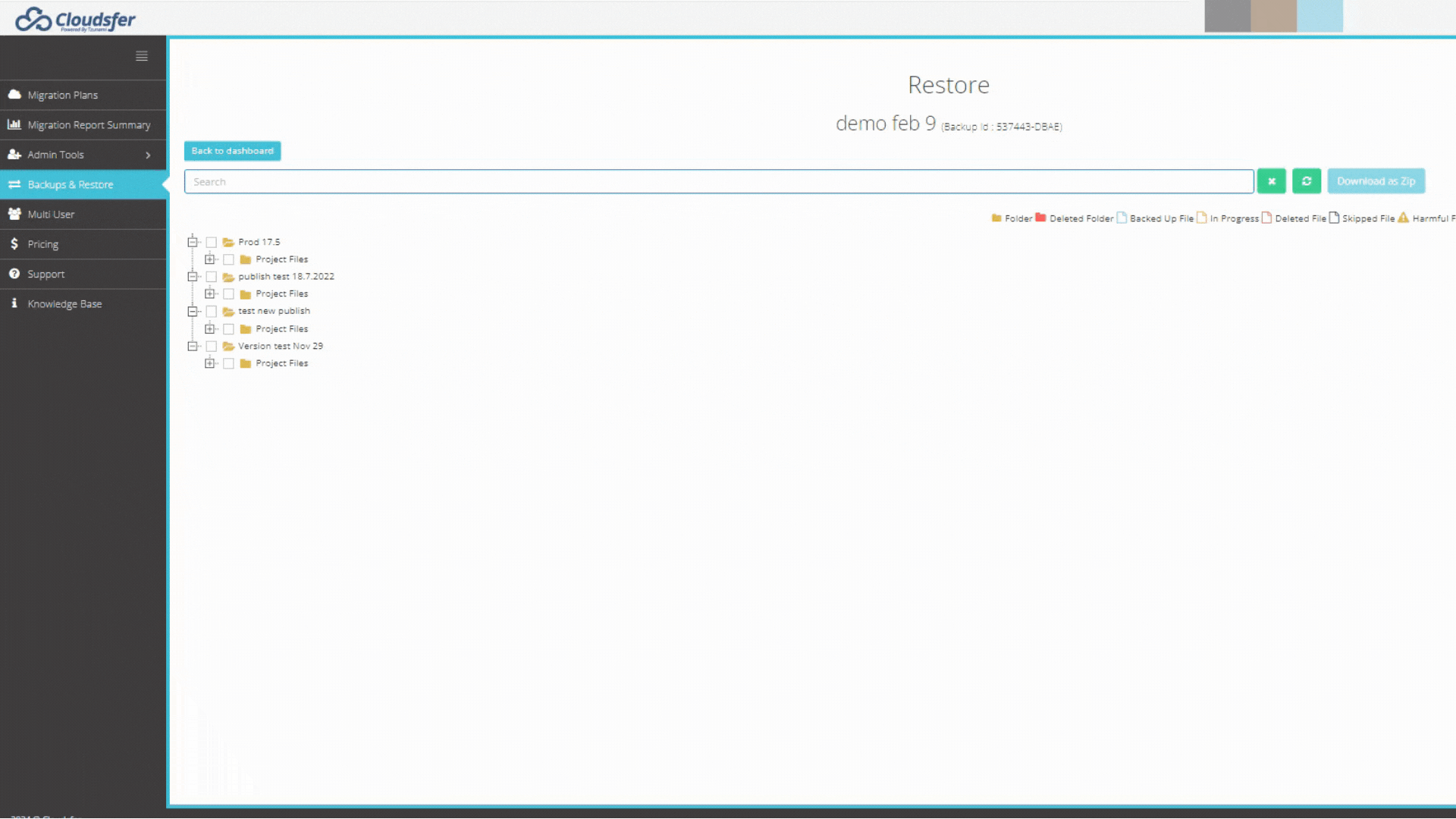
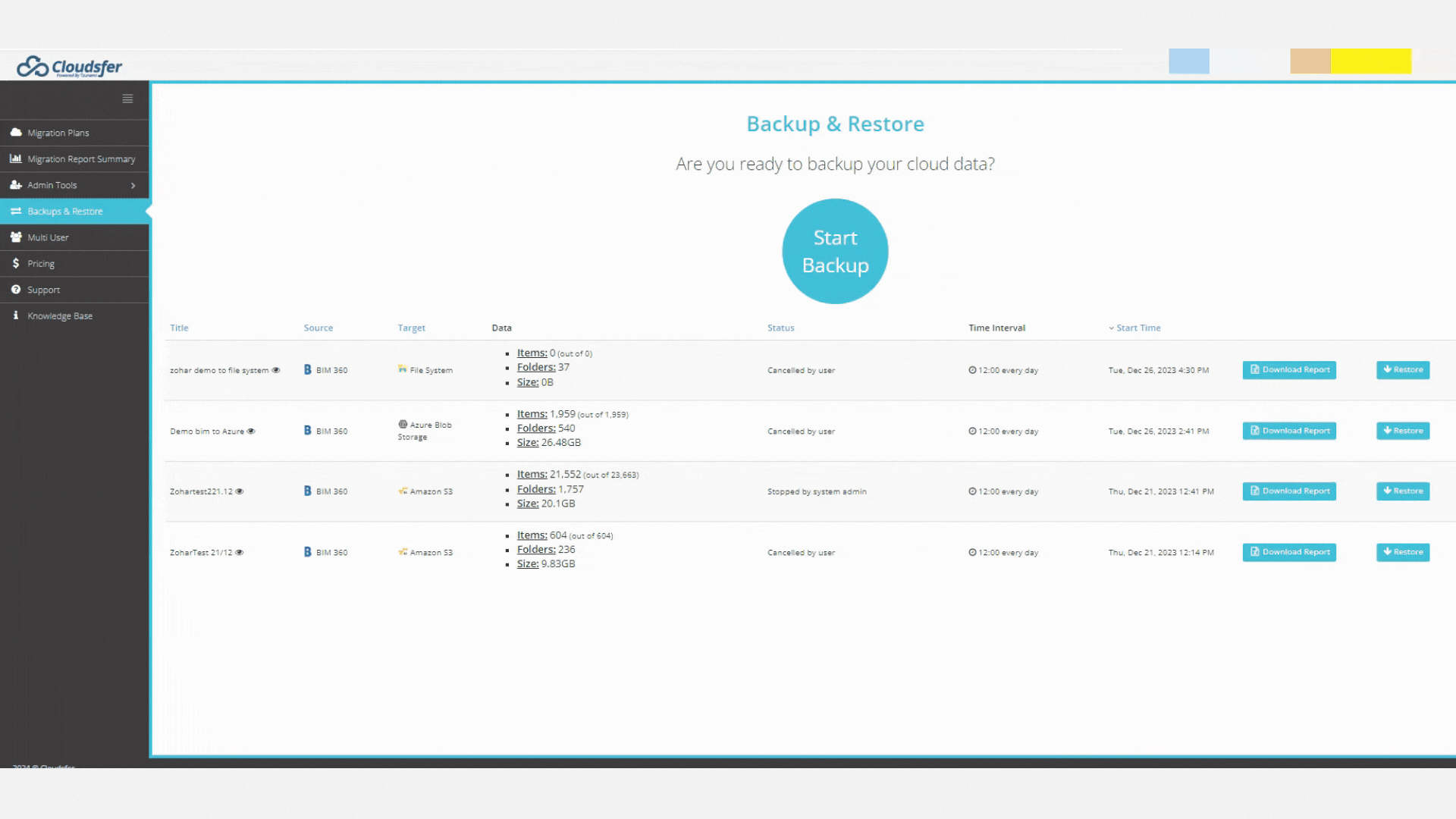
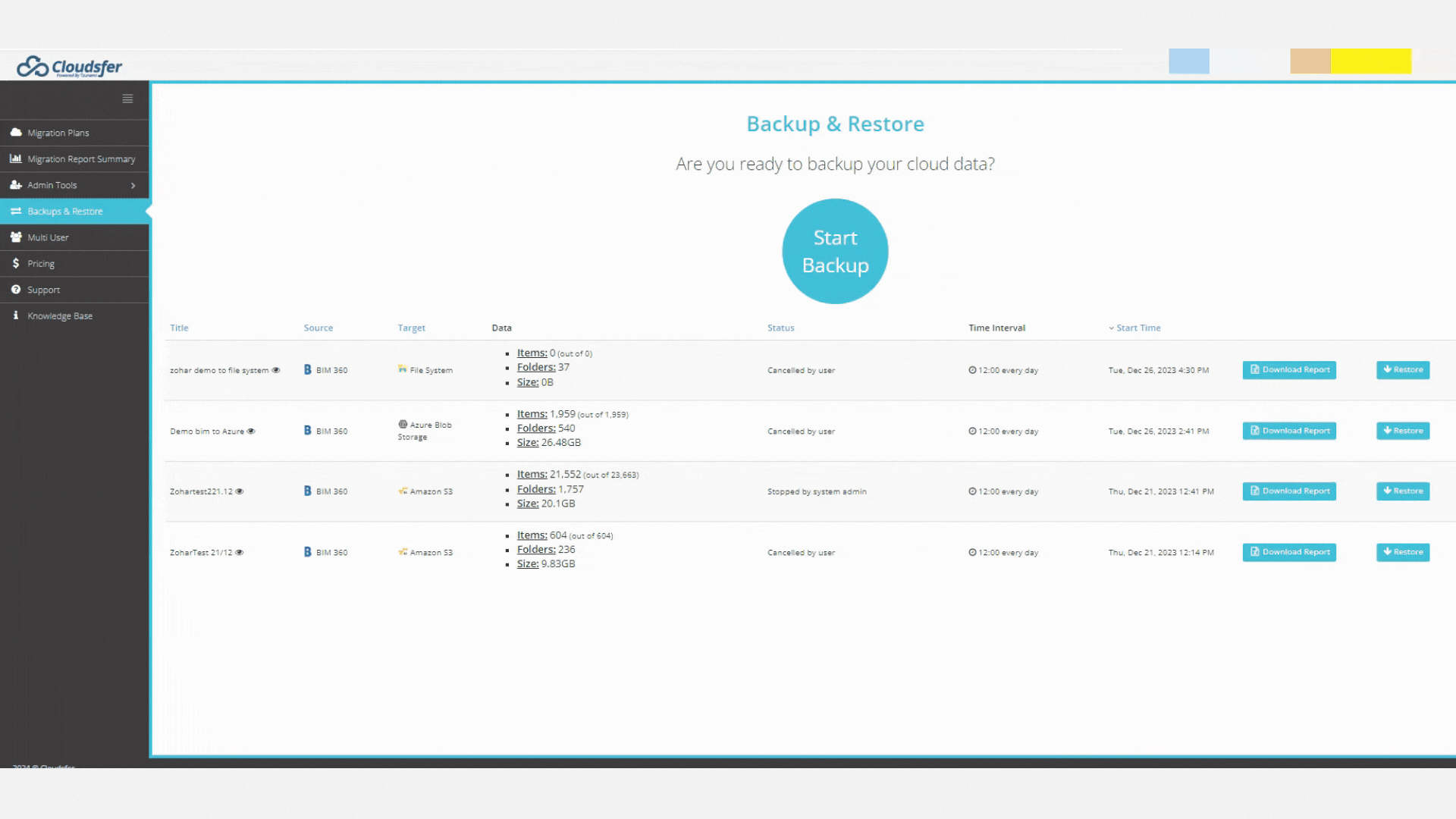
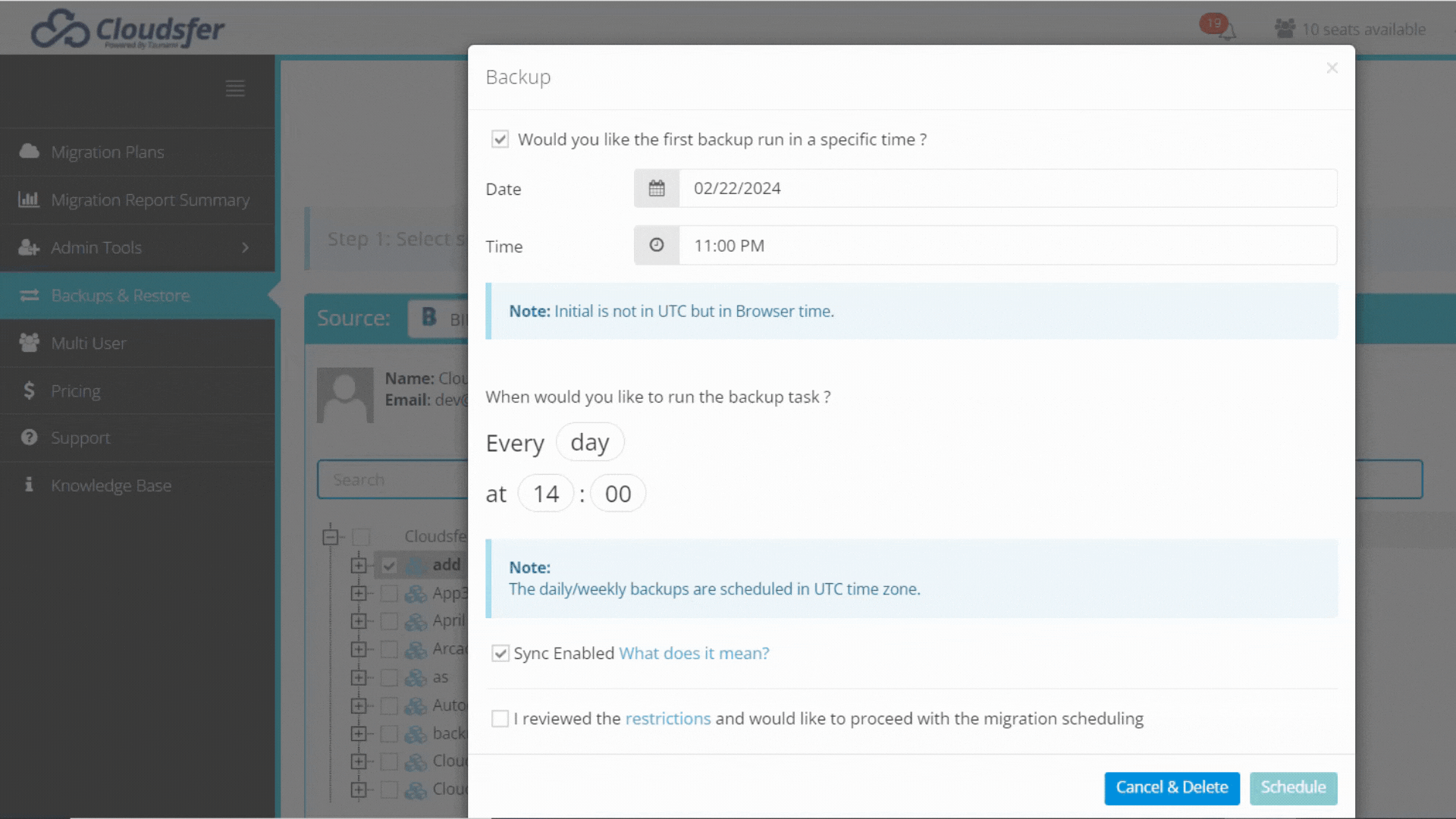
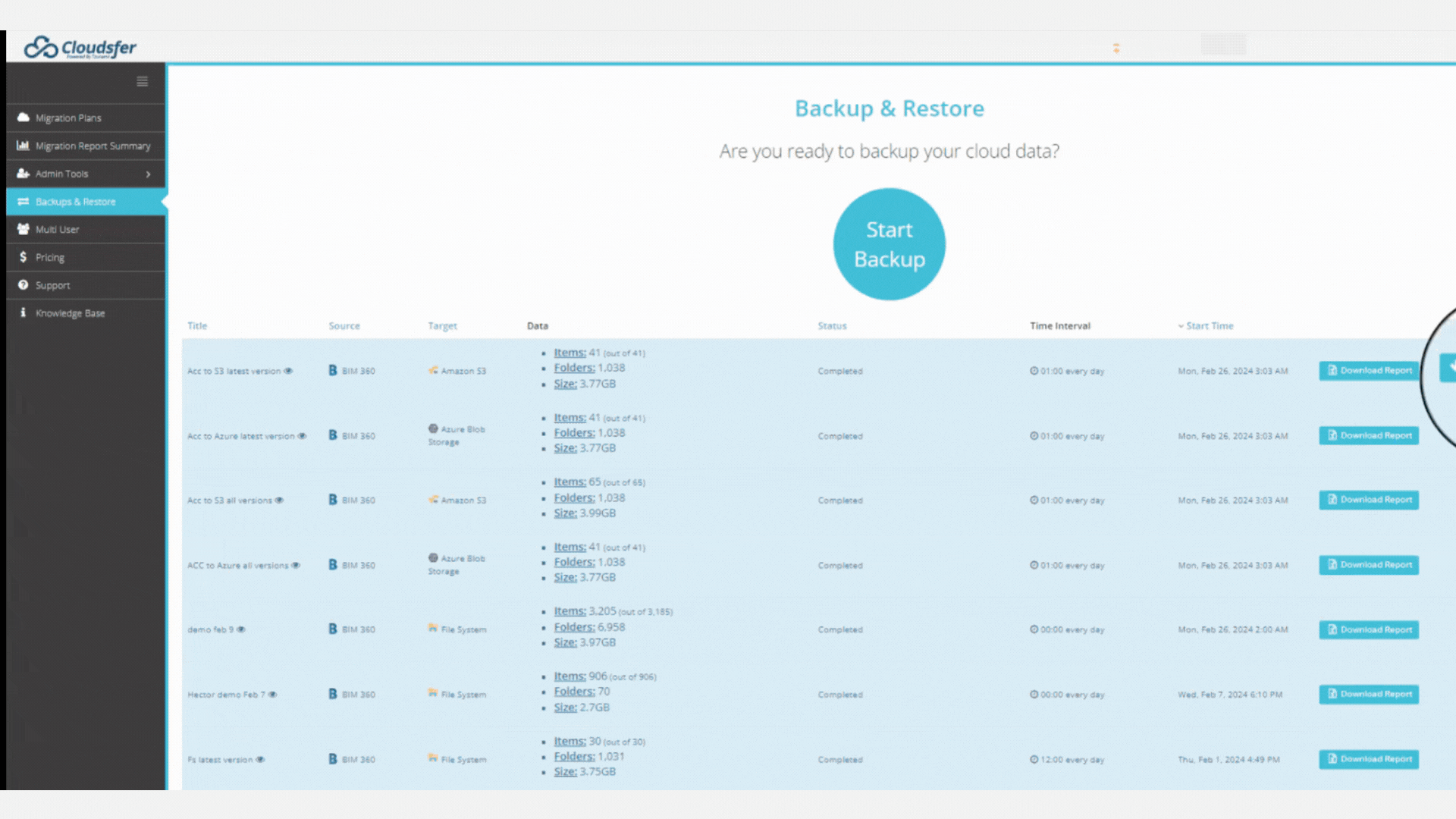
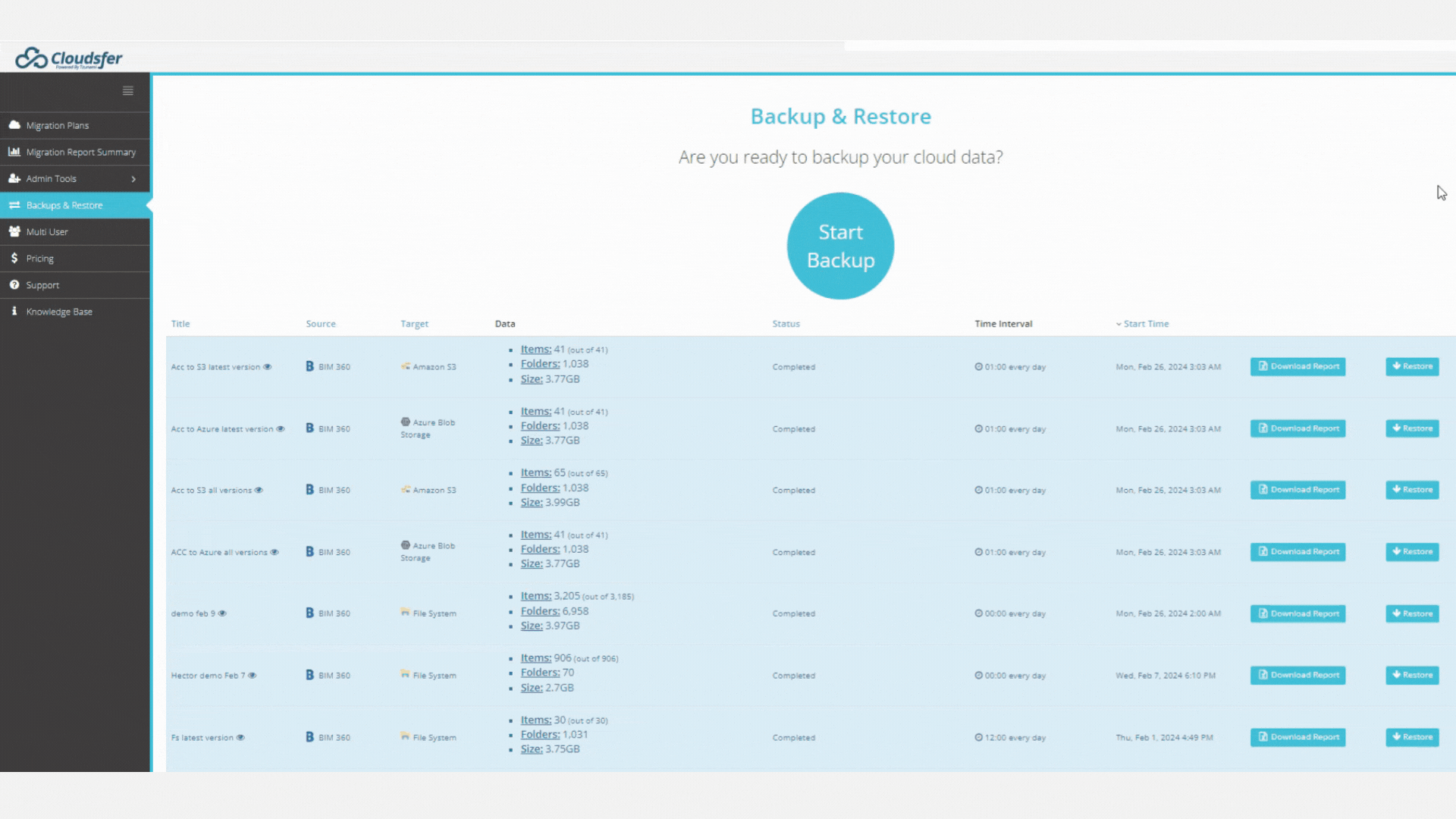
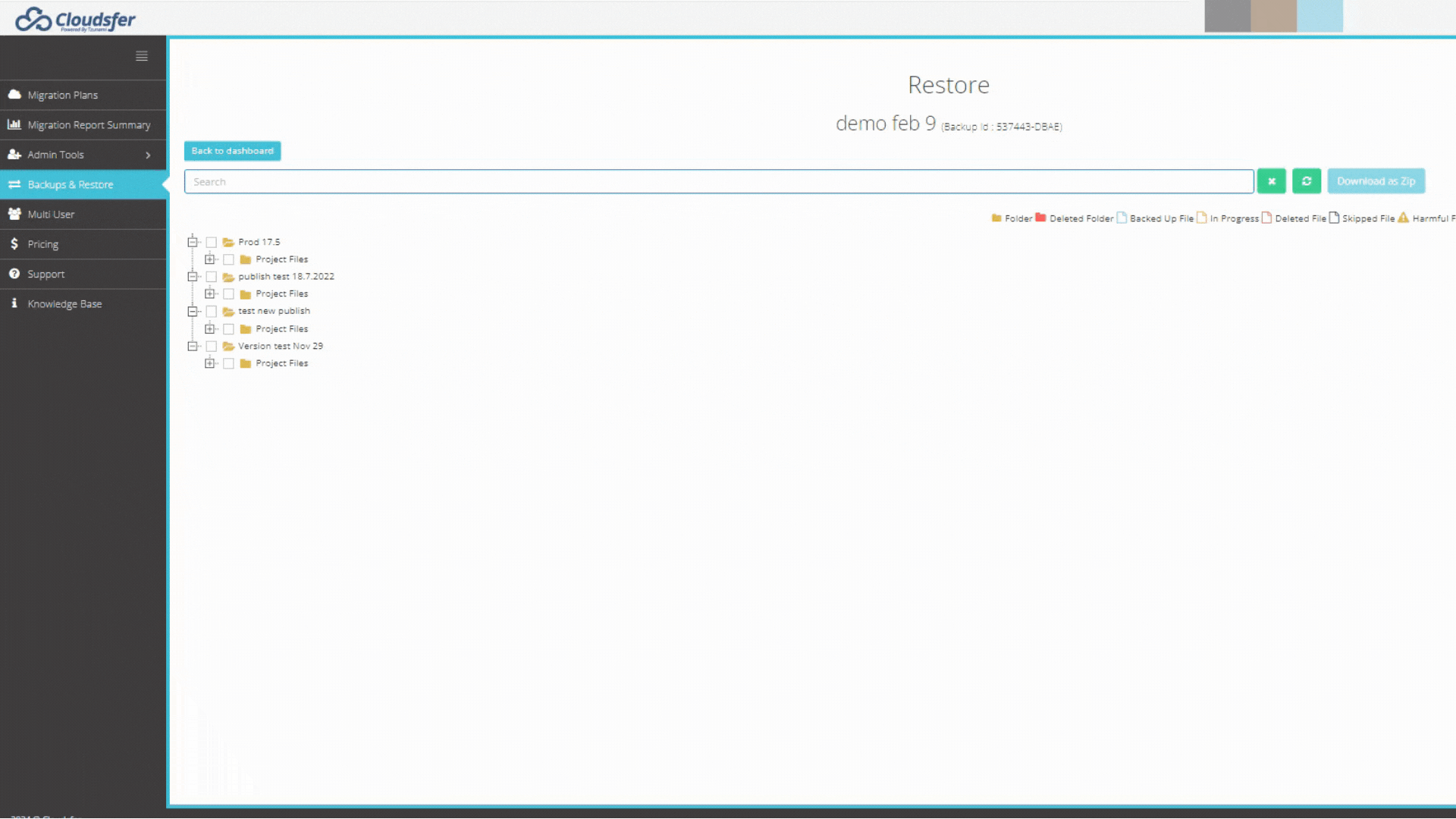
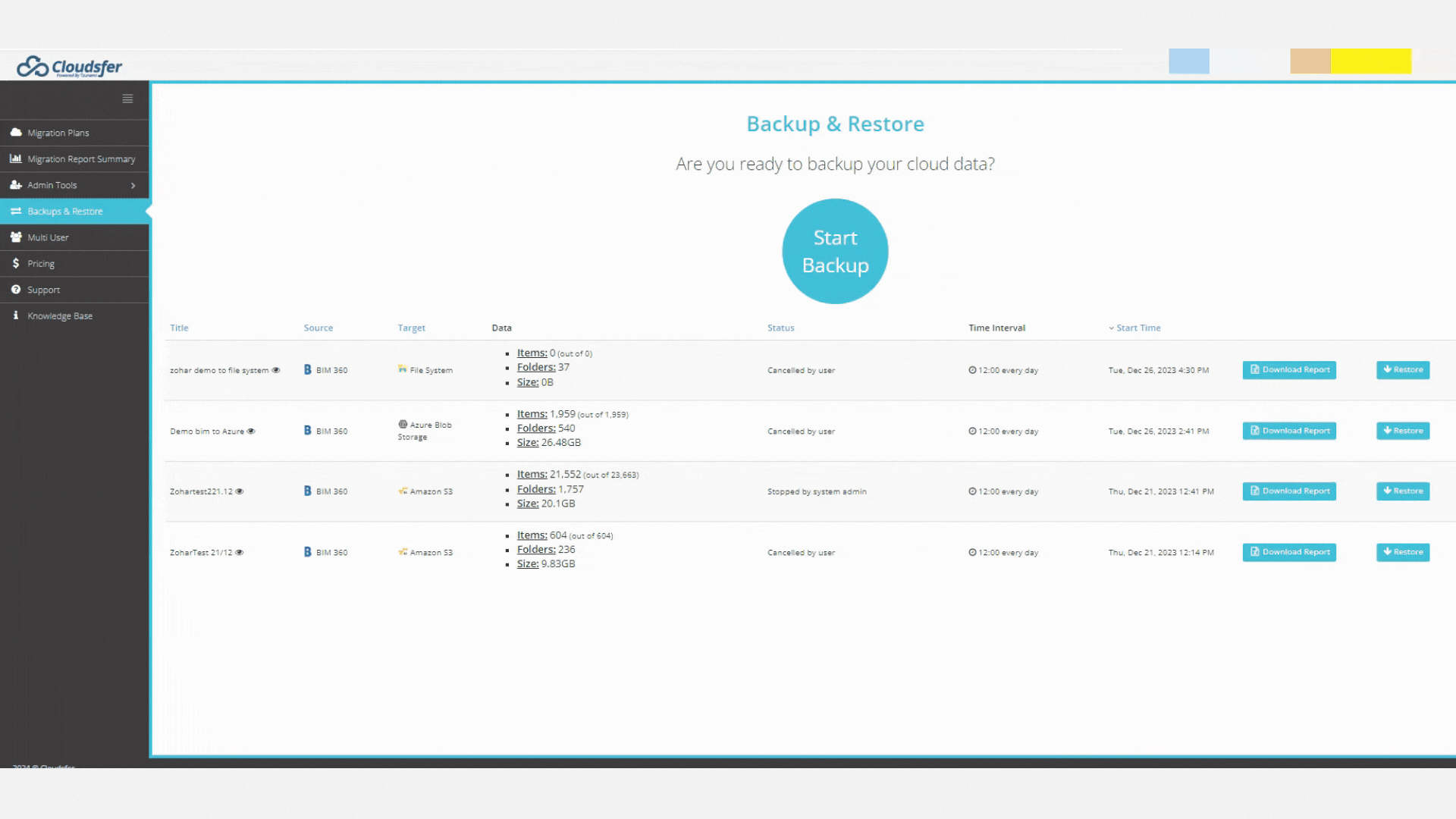
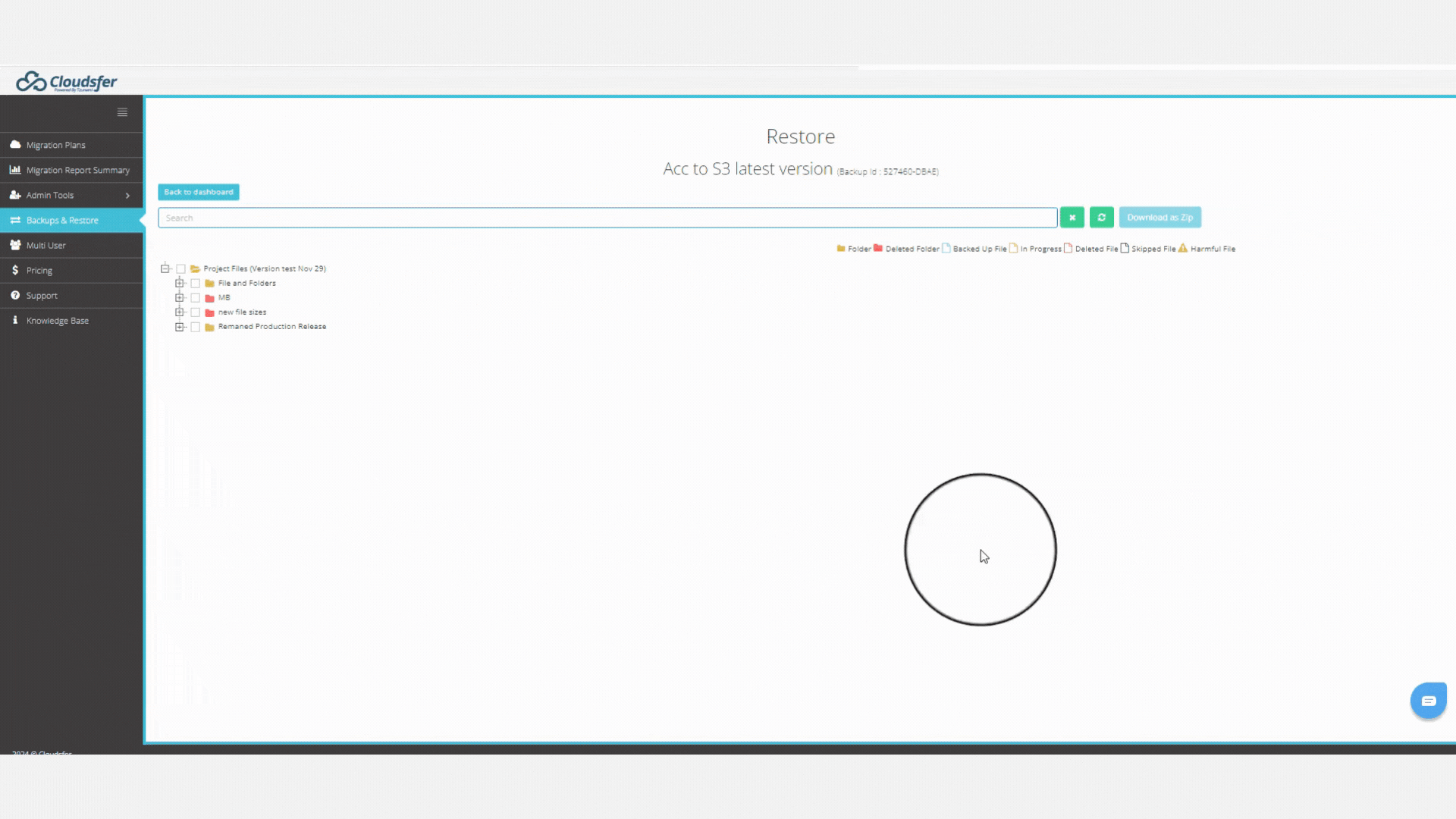
Your Data Safety is Our Top Priority
Cloudsfer does not store any of your data. We use an end-to-end 256-bit encryption to provide untouched data transfer that guarantee 100% safety with us. For an extra safety layer Cloudsfer accounts are protected with two-factor authentication.
All Data Volumes Could Be Backed Up
From one file to thousands of terabytes.
Easy 3 Step Setup
How do I back up Autodesk docs?
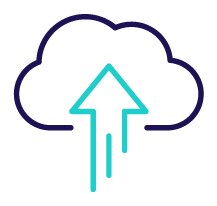
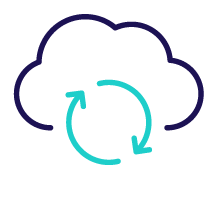
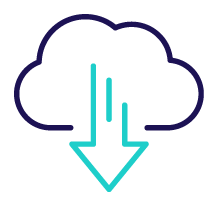
01
02
03
Select
Choose your project, folder, or specific items you wish to backup and select the destination for example BIM docs to Amazon S3 and schedule the backup.
Automate
Cloudsfer allows you to schedule backups automatically, ensuring that your data is consistently protected.
Restore
Download to a ZIP file and recover exactly what you need.
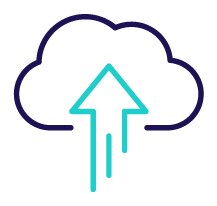
01
Select
Choose your project, folder, or specific items you wish to backup and select the destination for example BIM docs to Amazon S3 and schedule the backup.
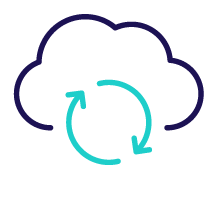
02
Automation
Cloudsfer allows you to schedule backups automatically, ensuring that your data is consistently protected.
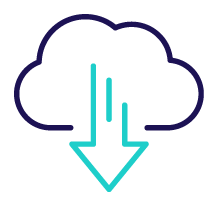
03
Restore
Download to a ZIP file and recover exactly what you need.
All you need to know
Do Autodesk and BIM 360 files need to be backed up?
Backing up your Autodesk files is crucial because Autodesk, like many other cloud providers, operates under a shared responsibility model. This model means that while Autodesk is responsible for the security and availability of the cloud infrastructure, customers are responsible for their own data. This underscores the importance of taking proactive steps to protect the data in the customer’s hands. In Autodesk legal terms you can find that Autodesk recommends using a third party to maintain backups.
With which cloud systems Cloudsfer integrates?
Cloudsfer integrates with the local file system on your computer, Azure Blob and Amazon S3.
Is there a limit to the number of projects or files I can back up when using Cloudsfer?
Cloudsfer is not limited by project number and can operate for any data volume, from one file to thousands of TB.
Do I need to download Cloudsfer or is it online?
Cloudsfer is an easy to use, friendly, Saas application you can use online from anywhere and anytime.
Avoid Becoming the Next Victim of Data Loss
Start to backup your BIM 360 and Autodesk files today
- Quick and easy automate backup
- Restore with a press of a button
- Your data safety is our top priority
You may be interested...