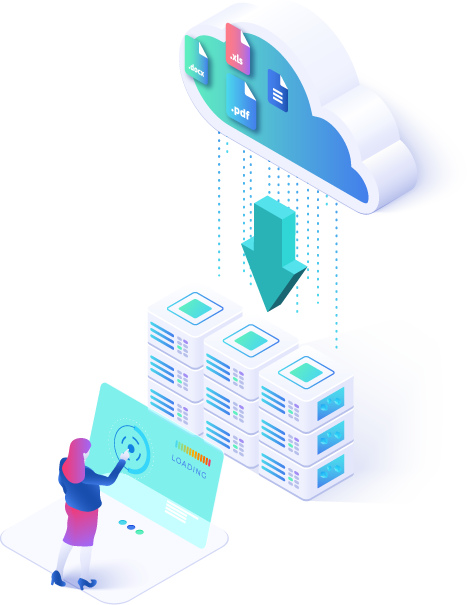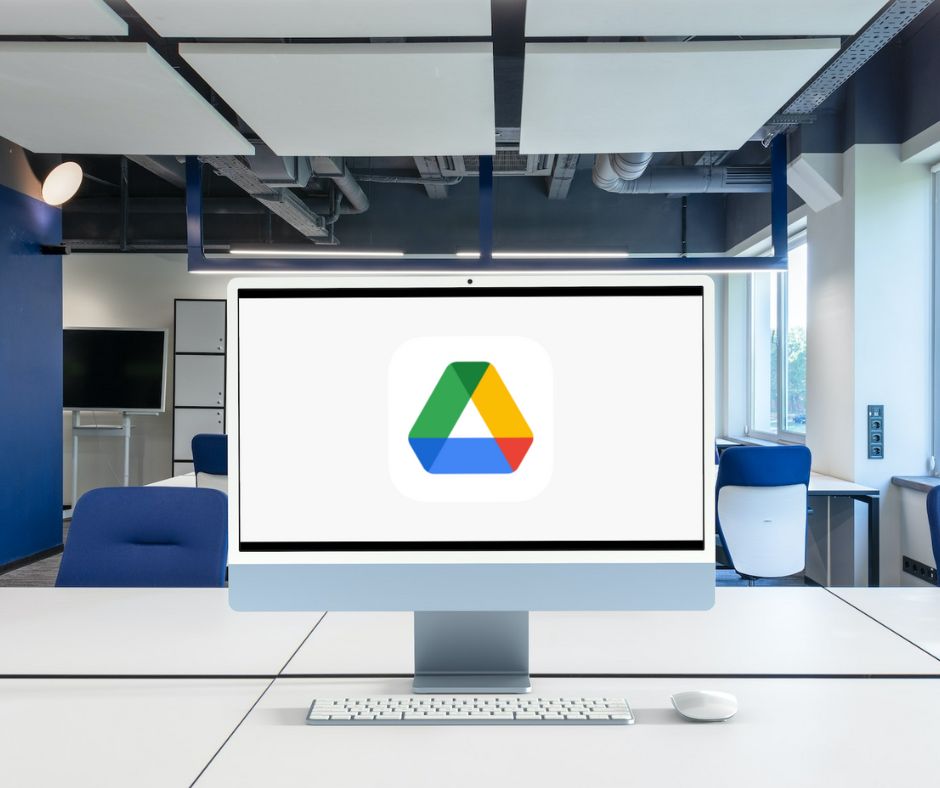Google Drive has gained immense popularity as a versatile platform for file management and collaboration. Its real-time editing, commenting, and version history features have made it a great choice for individuals and businesses. However, a successful Google Drive Migration requires careful planning and execution. In this article, we will explore strategies and provide valuable tips and tricks for achieving a smooth Google Drive migration for example: migrating from Dropbox to Google Drive, ensuring a seamless transition, and unlocking the full potential of this powerful platform.
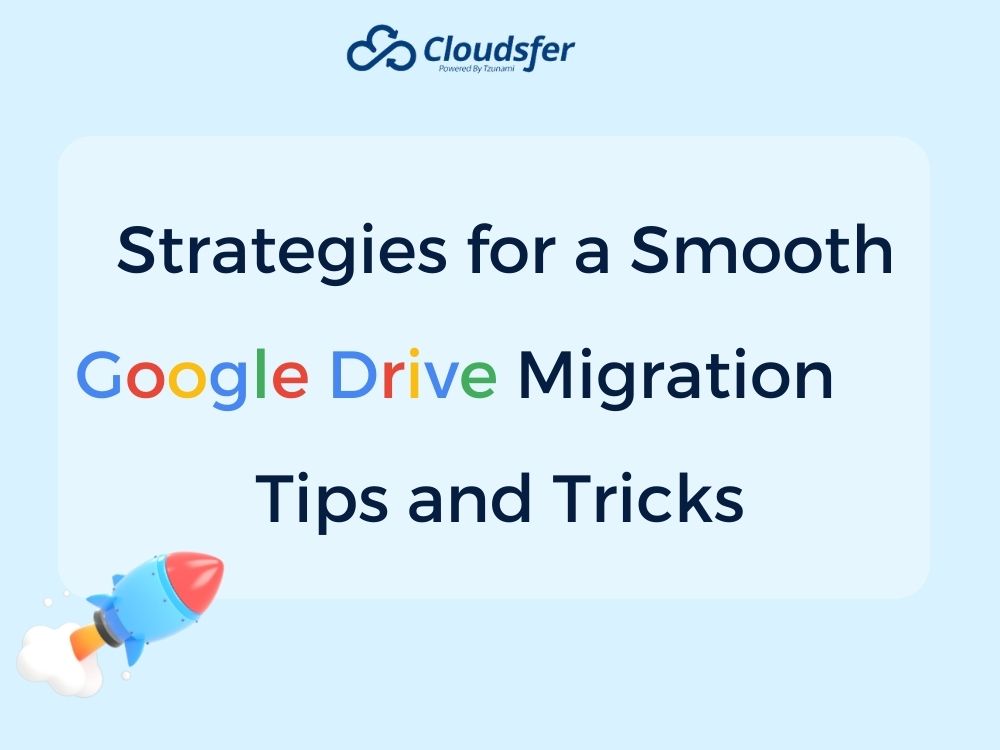
How to Plan Your Migration to Google Drive
Planning your migration to Google Drive requires careful consideration and organization. Start by assessing your current file structure and identifying the key files and folders that need transferring. Create a migration timeline, setting clear goals and deadlines for each phase of the process. Ensure that all relevant team members are informed and trained on using Google Drive effectively. Develop a comprehensive data transfer strategy, including methods for handling permissions, file formats, and potential data loss. Finally, conduct thorough testing and quality assurance before initiating the migration, ensuring a smooth transition to Google Drive, and minimizing any potential disruptions.
Choose the Right Migration Tool:
Selecting the appropriate migration tool is essential for a successful Google Drive transfer. Pay attention to the following:
- Migration Support for My Drive and Shared Drive – Look for a tool that supports migration for both My Drive and Shared Drive. This ensures that all relevant files and folders can be seamlessly transferred to Google Drive.
- Supported Migration of Google Native Files – Verify that the migration tool supports the migration of Google Native files, such as Google Docs, Sheets, and Slides. Cloudsfer migration tool converts files and saves the different versions of your most valuable data.
- Ability to migrate Google Native files over 10MB – Check if the migration tool can handle the migration of Google Native files that are larger than 10 MB. This is particularly important if you have large files that need to be transferred to Google Drive. While there are quite a few migration tools available, some of them have limitations, so it is critical to select tools that offer this capability. Cloudsfer’s migration tool excels in this field.
- Security measures to protect data during migration – Ensure that the migration tool offers robust security measures to protect your data during the migration. This can include encryption, secure data transfer protocols, and access controls to safeguard sensitive information.
- Support availability from the migration tool provider – Consider the support availability provided by the migration tool provider. It’s important to have access to prompt assistance and guidance in case any issues or questions arise during the migration process.
- Reporting capabilities for tracking progress – Look for reporting capabilities in the migration tool. This allows you to track the progress of the migration, ensuring that all files are transferred successfully and providing visibility into any potential errors or discrepancies.
- Multi-user migration support for team – collaboration – If you have a team collaborating on the migration process, consider a migration tool that supports multi-user migration. The multi-user migration feature migrates many users via one user interface. The goal is to maintain permissions.
- Ability to preserve metadata during the migration process – Verify that the migration tool can preserve metadata associated with your files. This includes attributes like file names, dates, and author information, ensuring that important file details are retained during the migration.
- Handling file versioning to maintain revision history – Check if the migration tool can migrate file versioning, which is crucial for maintaining the revision history of your files. This ensures that you can access and restore previous versions of your documents if needed.
- Ensuring sharing settings are maintained during migration – Finally, ensure that the migration tool can maintain sharing settings during the migration process. This includes preserving file permissions (as they were before) and access rights so that users can seamlessly collaborate and access files in Google Drive after the migration is complete.
One important aspect that many customers overlook is handling file versioning.
Handling file versioning during the migration process can be a challenge. File versioning is important because it allows users to access and restore previous versions of their documents, ensuring data integrity and the ability to track changes over time. However, when migrating to a new platform like Google Drive, it’s crucial to ensure that file versioning is preserved. One solution is to choose a migration tool that specifically supports the migration of file versioning. This ensures that all previous versions of files are transferred accurately to Google Drive, allowing users to maintain access to their revision history. By selecting a migration tool, like Cloudsfer, with this capability, organizations can seamlessly migrate to Google Drive without losing valuable versioning information and enabling users to continue working with their files as before.
Migrate Large Files and Folders Effectively
Migrating large files and folders can present challenges related to bandwidth limitations and performance issues. To overcome these obstacles, consider using migration tools such as Cloudsfer that specialize in handling any number and size of migrations. This tool offers dedicated migration servers, optimizing the transfer process and ensuring a smooth migration experience.
From Local Storage to the Cloud: Best Practices for File System to Google Drive Migration
- Log in to the Cloudsfer application.
- Select “File System (Admin)” from the list of systems.
- Install the Cloudsfer File System agent on the desired Windows server.
- Once the On-Premises Agent installation is complete, access the Migration Dashboard and locate the new agent.
- Choose the desired source and target folders and create a migration plan.
- Initiate the migration by clicking “Start Now.”
Train Users on Google Drive Features and Functionality:
After the migration, ensure that users are familiar with the features and functionality of Google Drive, such as creating, organizing, and sharing files and folders. Highlight the benefits and advantages of using Google Drive, such as real-time collaboration and seamless integration with other Google Workspace applications. Encourage users to explore advanced features like version control, document commenting, and file syncing across devices. Empowering users with the knowledge and skills needed to navigate Google Drive effectively can enhance adoption, productivity, and a seamless transition to the new platform.
Troubleshoot Common Migration Challenges:
During the migration process, it’s common to encounter various challenges. Common challenges include data integrity issues, file format compatibility, permission conflicts, and technical glitches. To overcome these challenges, ensure that you have a backup of your data before starting the migration and perform thorough testing to identify any potential issues beforehand. Address file format compatibility by converting files to compatible formats or utilizing migration tools that support a wide range of file types. Resolve permission conflicts by carefully reviewing and adjusting access settings during the migration. By proactively identifying and addressing these challenges, you can minimize disruptions and ensure a smooth transition to your new Google Drive environment.
Monitor and Maintain Google Drive Post-Migration:
Monitoring the migration progress and maintaining Google Drive after the transition is essential. Take advantage of the reporting capabilities offered by migration tools to track the status and progress of the migration. Consider implementing delta migration, which allows you to migrate only the newest data into your new Google Drive account. Regular maintenance and updates will help ensure the ongoing smooth operation of Google Drive.
Back-Up Data and Implement Disaster Recovery Measures:
Implementing a robust backup strategy for your Google Drive data is crucial. Explore options such as data replication or utilizing third-party backup solutions (G suite google drive backup) to ensure data safety and implement disaster recovery measures.
A well-executed Google Drive migration can revolutionize file management and collaboration within your organization. By following the strategies and utilizing the tips and tricks outlined in this article, you can ensure a smooth transition to Google Drive. Embrace the benefits of seamless file management, real-time collaboration, and enhanced productivity that Google Drive offers. With careful planning, the right migration tool, and ongoing maintenance, you can unlock the full potential of Google Drive and empower your team to achieve more.